A simple guide on what to do to optimize your operating system, LINUX MINT, to make it faster and cleaner, with good performance.
An article for beginners. If you’re starting with Linux Mint, this article will help you.
Like everyone, you install an operating system and everything looks nice and new, but then curiosity kicks in: what can I do to improve it? How do I optimize it? Has it happened to you? It has to me—always.
There are some simple commands you can run in the terminal to keep your operating system up to date and optimized.
This guide is based on me, on what I use, and what I’ve researched and tested. I’ll explain what I use and why—so you don’t break anything.
Why use commands and not just the graphical interface?
The Linux Mint interface is one of the best, but there are tasks that only a command can do—or that simply aren’t available through the graphical interface. Also, doesn’t using the terminal make you feel like a hacker? Like you’re doing something illegal? It does to me, that’s why I prefer using the terminal. Plus, you’ll look like a pro—even if you’re just copying and pasting.
It’s time to take action

First commands after installing Linux Mint
1. Update the system.
sudo apt update && sudo apt upgrade -y
This is the classic. It updates the package list and then installs the available updates. I always do this right after installation. It’s like washing dishes before cooking.
2. Remove unnecessary packages.
sudo apt autoremove
This cleans libraries that were installed as dependencies and are no longer used. It’s like trash left on the floor.
3. Clean the package cache.
sudo apt clean
Deletes .deb files you no longer need. It’s like clearing your browsing history.
4. Check for broken packages.
sudo apt install -fCommand used to repair and fix installations that failed or packages that were left half-installed.
5. Restart services after updating.
sudo systemctl daemon-reexecSometimes after a big system update it’s a good idea to use this command to restart services and make sure everything works fine.
Commands to improve performance
6. Install preload.
sudo apt install preloadPreload analyzes what programs you use most often and preloads them into RAM so they open faster. It’s not magic, but it helps—I have it activated.
7. Check active processes and resource usage.
topThis doesn’t optimize by itself, but it helps you see which tool or program is consuming a lot of resources. Sometimes you’ll find strange processes that you can close. It’s like the Windows task manager.
8. Remove unnecessary startup services
sudo systemctl list-unit-files --state=enabledThis shows you the services that start when you boot Linux Mint. Some you don’t need, and you can disable them. Example:
sudo systemctl disable name-of-the-service(In my case, I have the printer service disabled.)
⚠️ Caution: Don’t disable things you don’t know what they’re for.
Extras I usually do after installing Mint
9. Install Synaptic (advanced package manager).
sudo apt install synapticIt’s like the Software Manager, but more complete, more advanced.
10. Install useful tools.
sudo apt install gnome-disk-utility gparted neofetch curl vlcgnome-disk-utility: to manage disks.
gparted: partitions.
neofetch: shows system info.
curl: for terminal downloads.
vlc: well… VLC is VLC.
11. Display system info with style.
neofetchThis command doesn’t improve anything… but it looks cool. It shows you a technical sheet of your system in the terminal.
Already tired, but here we go with a bit more…
12. Optimize the system with BleachBit
sudo apt install bleachbitIt’s like CCleaner for Windows. Clears caches, logs, history, etc.
Be careful with the options you check—you might lose something.
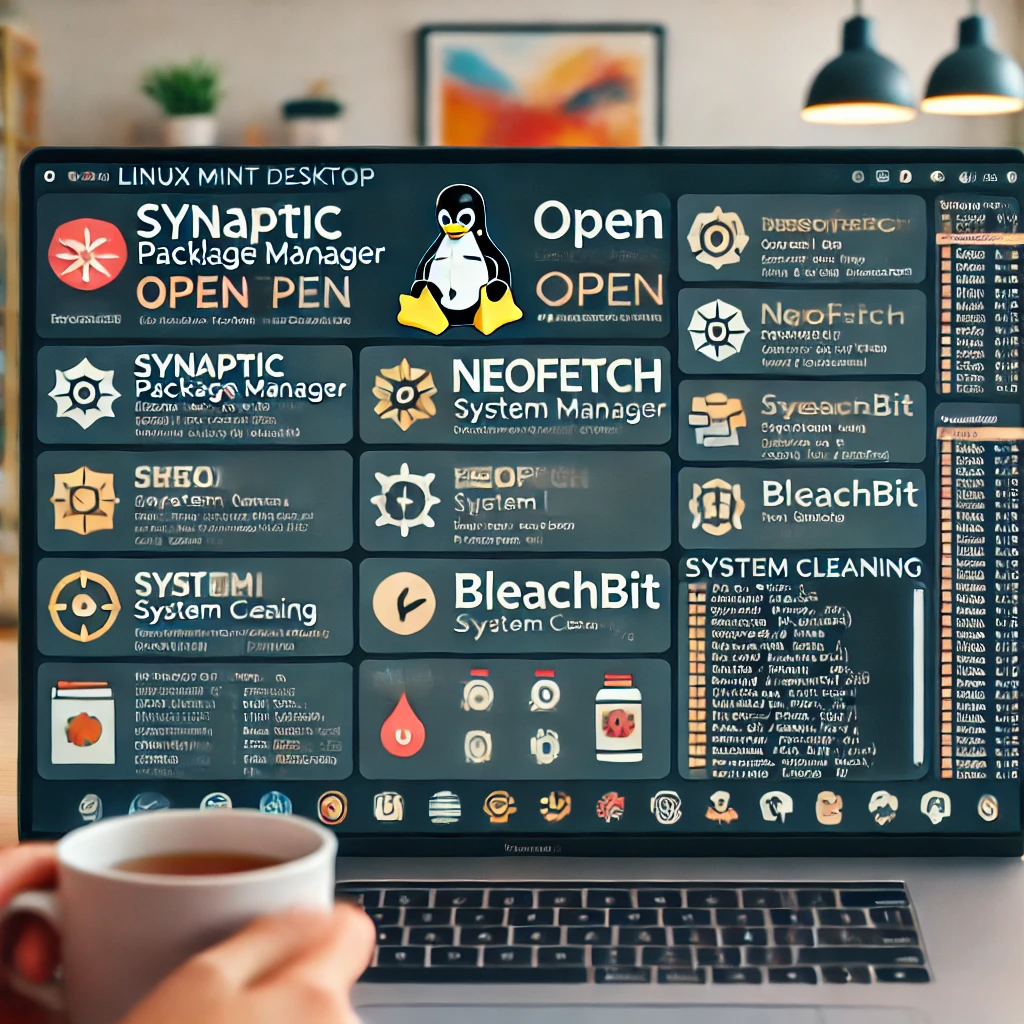
Is it worth doing all this?
It’s not necessary, since Linux Mint is already ready to use by default. But if you’re someone who likes using commands to optimize a bit more, to have everything in order, you might want to try these commands.
In my case, I use them as a routine. Every time I install Linux, I tend to use them. They’re very helpful.
In summary:
Linux Mint is already fast, lightweight by nature, but it can always be improved a bit more. With these commands, you can give it a performance boost. Plus, you’ll be learning and getting familiar with the terminal and the operating system, and you’ll gain more control over your system.
If you have a command you always use, feel free to comment—so everyone can learn. Sharing and teaching is good. You never stop learning.In summary: Linux Mint is already fast, lightweight by nature, but it can always be improved a bit more. With these commands, you can give it a performance boost. Plus, you’ll be learning and getting familiar with the terminal and the operating system, and you’ll gain more control over your system.
If you have a command you always use, feel free to comment—so everyone can learn. Sharing and teaching is good. You never stop learning.
Leave a Reply