
I just installed Linux Mint, you could say I’m kind of new to the operating system, BUT I’ve already used other versions of Linux, I think I mentioned that before in some article.
I was testing, looking, browsing and I found some interesting programs, I was trying them. I’ll tell you about the interesting programs it includes, because hasn’t it happened to you that you install an operating system and don’t know what to do? Or what the programs are for? Well, here I’ll explain and help you a bit.
1. Timeshift – I call it the magic Time Button
I already mentioned it before, but here it goes again and a bit more in detail. It’s a tool we should have in life, because it lets us go back and not make the mistake we made. It would be interesting, but sadly we don’t have that tool in life, BUT we do in Linux Mint. It’s similar to the Windows option of system restore, BUT it’s a better version, more complete, simple and in MY opinion, pretty.
It’s your duty to activate it once you install Mint, in case you break or mess something up, with that option you can go back.
2. Warpinator – Everything on the network
I already mentioned and talked about it in a previous article, but it’s important to remember it. It’s used to transfer files between computers on the same network, but in a simple and easy way. Easy to use.
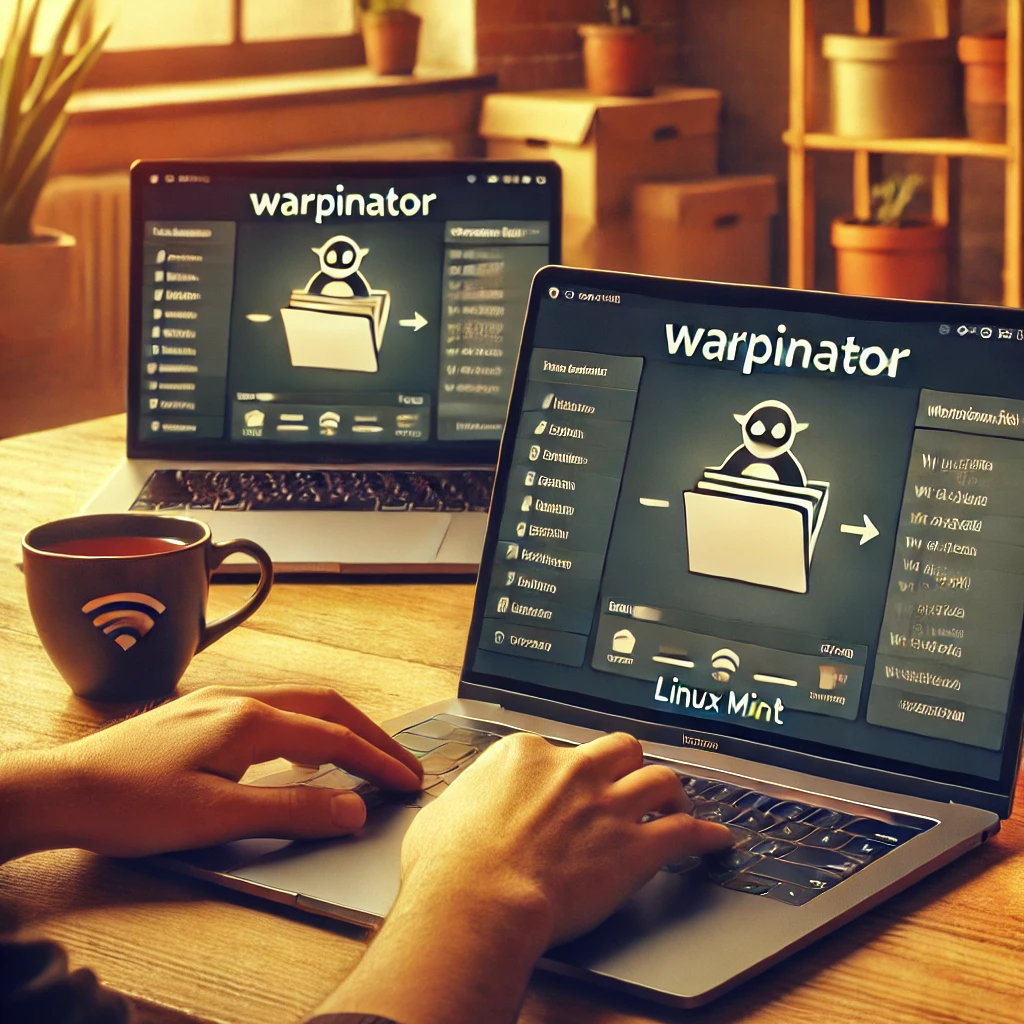
3. Hypnotix – TV over internet, bet you didn’t know that
Hypnotix is an IPTV application that allows you to spend time watching live TV channels. It comes preconfigured with a basic list of channels that you can expand if you want, even change it. You can search and watch what you want. Don’t expect it to be like Netflix, BUT it entertains.
4. Xed – Notepad with muscles
Xed seems simple but, it’s a text editor, but not like all others. It’s fast, has tab support, syntax highlighting (if you write code), and also brings plugins.
It’s lightweight and easy to use. It’s not like VSCODE, but it works.
5. Celluloid – Quality media player
I’m a fan of VLC Media, but I confess this tool is a good alternative to VLC Media Player. It plays almost everything you throw at it, no codecs or too much stuff needed. Lightweight, minimalist, fast, clean interface, not a thousand buttons. Easy to use.
6. Pix – Image viewer and editor
Pix is the typical app you open without expecting much, and it ends up being the one you use the most. It’s easy to understand what it’s for. It’s to view your images, plus it allows you to do simple things with your images like crop, adjust colors, organize albums, etc. If you want something simple to view your images, PIX is your best option.
7. LibreOffice – Your home office, no cost
Half the world already knows what it’s for. It’s the FREE version of Microsoft Office. It brings almost the same, but free. Similar options, but free. And YES, Office FOR FREE.
8. Firefox – Your trusted browser
I think you and many like me will agree that Firefox is one of the best browsers. I would say the best, in terms of security and speed. I’m not sure about privacy, but it’s secure and fast, and with its many extensions you can install, it becomes even more secure.
9. Software Manager – Search and download
Mint’s software manager is another strong point. I was testing it and I’d say it’s simple to use, basic, but it works. You search for something and install it. Simple.
Well, I don’t know what else I can mention. Next time I’ll mention more programs or tools, for now these are fine to start with. I consider them the basics.
Remember all those and other tools and programs are open-source, FREE, safe, and they didn’t bombard you with ads or asked you to buy or subscribe like on Windows. Free is better, and remember you can search and install many more tools from its Software Manager.
That’s my list of interesting programs when installing MINT. It’s not a complete list, but it’s good to start. I’ll expand on the topic later on, I just ran out of time.
Tip of the Day – Don’t Underestimate the Software Manager
Many people with Linux experience, when installing Linux Mint, go straight to the terminal and install everything with commands, BUT don’t do that. I invite you to check out the Software Manager, to take a look at the applications and tools you can find—you might be surprised. You could find something you didn’t even know existed. One time I found a screen recorder I had no idea was there, and I still use it for video tutorials. Curiosity killed the cat, BUT in this case, curiosity might be your best friend.
If you don’t know what to install or what to do, go into the Software Manager and browse through the apps for a bit.
Leave a Reply