Linux Mint is one of the best, fast, lightweight, for me one of the best operating systems, and I’ve tried many. But speaking about speed and low RAM usage, I had to try many until I finally came across Linux Mint, and I decided to try it. I’m an advanced Linux user, I already know the commands by heart and I know what to do and what not to do, so here’s a small tutorial.
To begin, I’ll say Linux Mint is perfect for office or home use, for common use. It’s very good, but not immune to humans with curiosity, meaning that if you’re curious, you can be—but carefully, you could break something.
Let me tell you something I learned the hard way.
Things you shouldn’t do in Linux Mint if you want to avoid silly mistakes, black screens, headaches, or simply don’t want to waste time regretting something you broke yourself—pay attention.

1. Avoid using the Terminal if you don’t know what you’re doing.
This is basic. As we know, the terminal is very powerful, and YES, I know you want to feel like a hacker typing commands, dream of hacking the government, BUT be careful when using the terminal—you might break it.
Many times curiosity gets you. In my case, once I found a command on an Italian forum (by the way, I don’t speak Italian, I just landed there by chance). I saw the command that supposedly “sped up the system” and well… I’ll just say my system went crazy.
Advice: If you’re going to copy commands from a page or somewhere, first investigate what it does or what it’s for. Not just because “Pepito” tells you to do it, you’ll do it. It’s always good to research, and activate Timeshift just in case you break something.
2. Don’t delete system packages because “you don’t use them”
It’s typical—sometimes you go into Synaptic or the Software Manager and see weird names that, according to you, you don’t use. For example: Dbus, PulseAudio, and in your mind, “I don’t use that.” WRONG.
Many times they are critical dependencies of something, and if you remove them, you might lose sound, network, WiFi, or something else. You could break something.
3. Don’t install PPAs from just anywhere
In Ubuntu, it’s common to add PPAs (software repositories). In Mint you can too, of course. But not every PPA is safe. Not everything is what it seems. Some usually have problems, conflicts with other system packages, and well, some don’t even exist anymore. And the worst part is that if you don’t know how to remove a badly installed PPA, it becomes another problem because it’ll be annoying every time you update.
Advice: If you don’t know who maintains that PPA, how safe it is, or whether it’s trustworthy—better not install it.
4. Don’t ignore security updates
Linux Mint is very stable, but that doesn’t mean it doesn’t need updates. It’s typical to think that because it’s Linux, you’re immune to viruses or everything. You feel safe, BUT NO. Update even if you don’t like it, even if you’re in a hurry with little time, even if you feel the system is fine and perfect. Because updates are there for a reason—to fix problems, patch something that’s wrong or unstable.
Also, updating in Mint is very convenient, simple, and easy. Don’t forget to do it when you can.

5. Don’t install everything from the terminal without checking first
Yes, sudo apt install is magical—but be careful. Installing 20 or more programs without checking if you already had them, or if they have conflicting dependencies, can break something.
Sometimes it’s better, simpler, and easier to search first in the Software Manager, see if you find an alternative or the program you’re looking for. Don’t make it more complicated than it is.
6. Don’t use BleachBit like it’s a toy
BleachBit is a POWERFUL tool. It cleans—but really CLEANS. You must be careful with what you check to clean. You could delete configurations, saved passwords, important data, files, etc…
And maybe later you’ll regret it. Be careful with “deep system clean”—you might lose necessary information.
Use it with care. Or better, make a backup beforehand.
7. Don’t ignore swap (swap space)
It’s common to think that when installing Mint on a machine with lots of RAM, you say “I don’t need swap,” BUT it’s not just about RAM. The swap partition also helps the system hibernate, avoid freezes, and free up active memory when needed.
I recommend leaving at least 2 GB of swap, and if you have little RAM, even more.
8. Don’t change the desktop environment just because
Linux Mint comes with Cinnamon, MATE, and XFCE. If you chose one, it’s optimized to work with that environment. If you later change the environment after installation, it can cause visual conflicts, weird errors, and higher resource consumption.
Try to stick with the environment you chose during installation. If you want to try another, better download a different ISO.
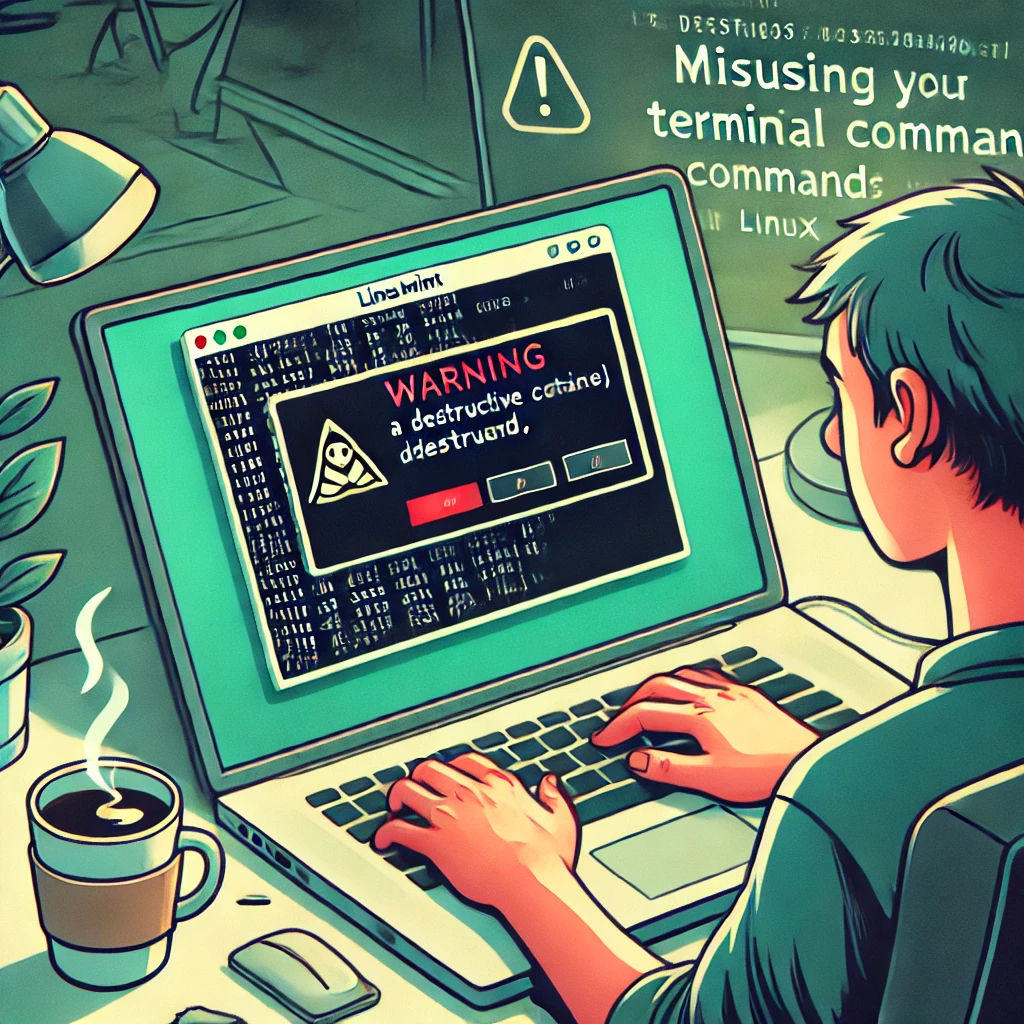
9. Don’t leave services active that you don’t use
For example, printers, Bluetooth, file sharing, etc. If you don’t use them, turn them off, deactivate them. They not only use resources, they can also open doors to unnecessary vulnerabilities.
What I do is always disable printers and Bluetooth. It’s something I don’t use, and my computer starts up a bit faster.
10. Don’t forget to make backups (better safe than sorry)
This is a GOLDEN rule. Something basic. And even more so if you’re curious and like testing things. It’s always good to have a backup of everything.
Mint has Timeshift, which is more than a tool—it’s a miracle. Use it to back up your files or your entire disk.
11. Don’t use Linux Mint like it’s Windows
It sounds crazy, but it’s true. You might think it’s a joke—but no. I’ve read in forums and people have asked me where to download antivirus or some missing driver for their Linux Mint, and they start searching for “drivers or .exe for Mint” in sketchy forums.
Avoid using .exe in Mint. Yes, it can be done, and not all of them run, BUT it’s better to forget you’re on Windows.
Linux is not Windows. It has its own logic, its own rhythm.
12. Don’t be afraid to make mistakes (but learn along the way)
This is more than just advice. At some point while using Linux Mint, you’re going to make a mistake. You’ll type a wrong command, you’ll break something if you’re curious, or you’ll install something the wrong way. But stay calm—everything has a solution. It’s always good to read and ask questions. Like they say, “You learn by messing things up.”
And to wrap it up…
For me—and for many—Linux Mint is a very friendly, lightweight, fast system. But that doesn’t mean it’s perfect or ready for people with a lot of curiosity. If you’re curious, just be careful. Reading a little isn’t a bad thing.
You’ll always be able to fix something, but that doesn’t mean you should go looking for trouble.
If you’re starting out or have been using it for a while, avoid common mistakes—so you won’t waste time fixing them.
And you—what mistake have you made? And how did you solve it? Got a story to tell? Drop it in the comments.
Leave a Reply